Navigating the intricacies of web hosting management can sometimes feel daunting, especially for those new to the field. Cloudways, a prominent managed cloud hosting provider, offers a robust platform designed to simplify the process. However, one common query that often arises is how to access cPanel within the Cloudways environment. In this article, we’ll provide a comprehensive guide on accessing cPanel on Cloudways, ensuring smooth and efficient management of your hosting resources.
Understanding Cloudways and cPanel:
Before delving into the specifics of accessing cPanel on Cloudways, it’s essential to understand the relationship between the two platforms. Cloudways does not offer the traditional cPanel interface commonly associated with web hosting management. Instead, it provides its proprietary control panel tailored specifically for managing cloud infrastructure. However, for users accustomed to the familiarity and functionality of cPanel, accessing similar features within the Cloudways environment is possible through a simple process.
The main control panel functionality on Cloudways includes:
- Server Management: Perform actions such as server scaling, monitoring, and backups.
- Application Deployment: Easily deploy and manage various applications like WordPress, Magento, and Laravel.
- Domain and SSL Management: Configure domains and SSL certificates for your applications.
- Database Management: Manage databases associated with your applications.
- Performance Monitoring: Monitor server performance metrics in real-time.
- Security Features: Utilize built-in security features like firewalls and encryption protocols.
- Collaboration Tools: Collaborate with team members by granting access to specific servers and applications.
- One-Click Operations: Perform tasks like server and application cloning, staging, and backups with just one click.
- Support and Documentation: Access comprehensive support resources and documentation for assistance.
Accessing cPanel on Cloudways:
1. Access Your Cloudways Account: Visit https://platform.cloudways.com/login and use your credentials. Once logged in, you’ll be greeted by the Cloudways dashboard, which serves as the central hub for managing your cloud servers and applications.

2. Select Your Server: Navigate to the Servers tab within the Cloudways dashboard and select the server for which you wish to access cPanel. Click on the server name to proceed to its management page. Among all the Cloud Server Provider for Cloudways, we would highly recommend DigitalOcean for startups with at least 2GB server size. For e-commerce sites, a minimum of 4 GB server is more suitable. For large businesses, we suggest AWS with a minimum server size of 8 GB. You can read more information about which server is best for you in this article.

3. Launch the Application: Within the server management page, select the location p locate the Applications section and click on the application for which you want to access cPanel. This will open up the application details page.
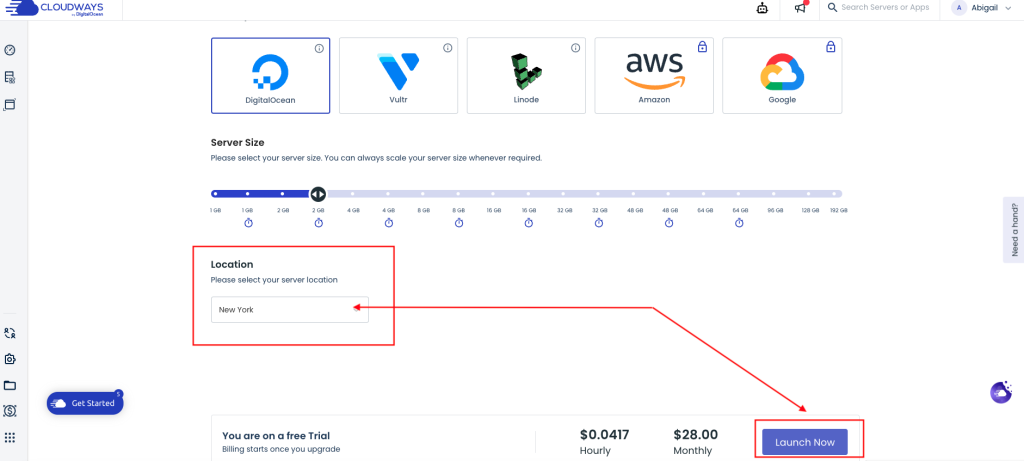
4. Access cPanel: Once on the application details page, you’ll find various tabs, including the Access Details tab. Click on this tab to reveal essential information about your application, including the option to access cPanel. Simply click on the Access cPanel button to launch the cPanel interface within the Cloudways environment.


Exploring cPanel Functionality on Cloudways:
Upon accessing cPanel within the Cloudways platform, you’ll find familiar features and functionalities synonymous with traditional cPanel usage. From managing files and databases to configuring email accounts and domains, you can leverage the full suite of cPanel tools to streamline your hosting management tasks effectively.
Conclusion:
In conclusion, while Cloudways does not offer cPanel in the traditional sense, accessing cPanel functionality within the Cloudways environment is straightforward and intuitive. By following the steps outlined in this guide, you can seamlessly access and utilize cPanel features within your Cloudways hosting environment, ensuring optimal performance and efficiency in managing your web hosting resources.
For more information, visit Cloudways website.

Leave feedback about this