So, you want to know how to build a website using WordPress? Great choice! WordPress is a powerful tool that developers love because it’s flexible, customizable, and backed by a huge community. If you’re new to this and want a beginner-friendly guide, check out this detailed tutorial for beginners.
For the rest of us developers, here’s a deeper dive into building your WordPress site the smart way.
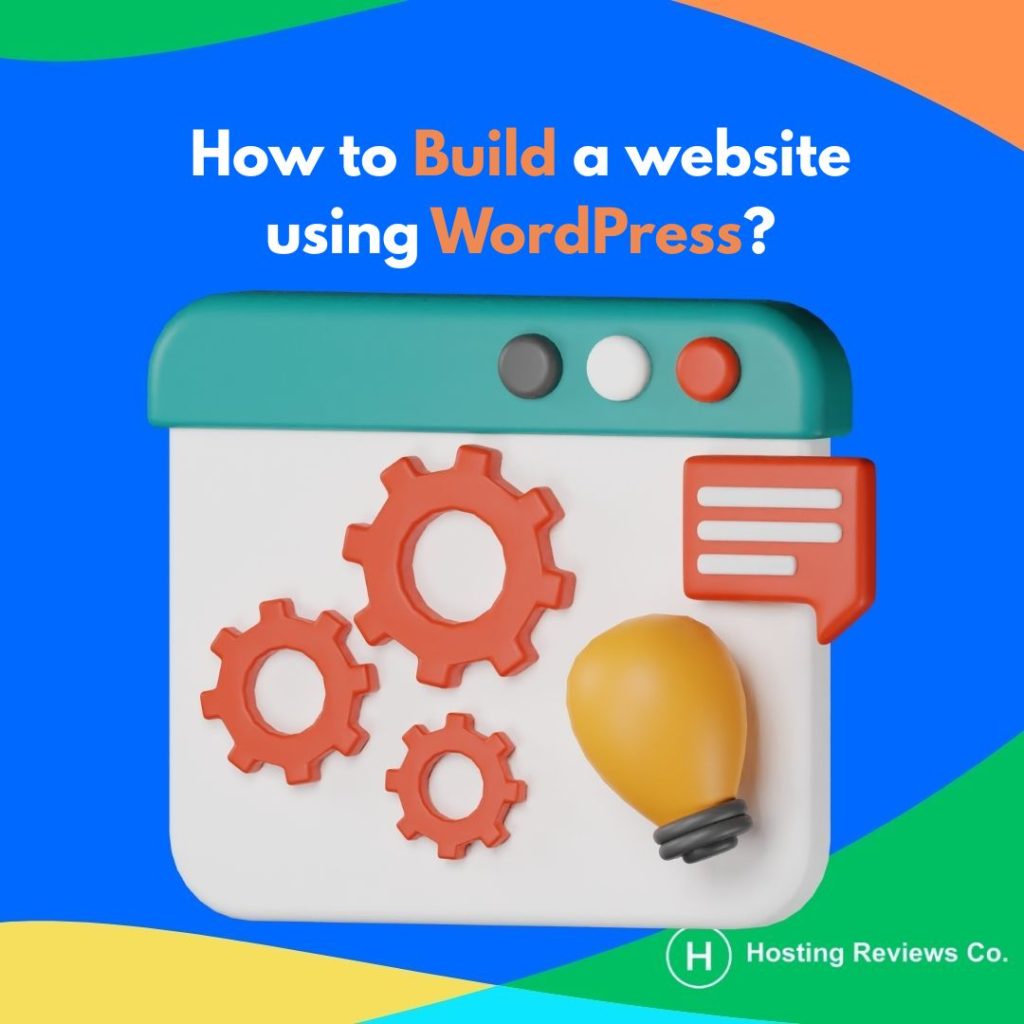
A Developer’s Guide to How to Build a Website Using WordPress
1. Hosting That Doesn’t Hold You Back
First thing’s first — your hosting matters way more than most people think. I’ve wasted hours on slow hosts or ones that don’t let me SSH in. When thinking about how to build a website using WordPress, pick a host that gives you easy server access, supports the latest PHP versions, and lets you create staging sites so you can test things without breaking the live site.
Feeling adventurous? Rent a VPS from DigitalOcean or Linode and set everything up yourself. It’s like cooking at home versus grabbing fast food — more work, but way more satisfying.
Check out our list of best WordPress hosting for developers for some tested recommendations.
2. Local Development Is Your Best Friend
Never push code live without testing locally. I can’t stress this enough. Tools like LocalWP make running WordPress on your own computer a breeze. If you want full control and a more advanced setup, Docker is your friend. It’s like having a mini server inside your machine.
Here’s a quick example to get Docker running with WordPress:
yamlCopyEdit version: '3.8'
services:
wordpress:
image: wordpress:latest
ports:
- 8000:80
environment:
WORDPRESS_DB_HOST: db
WORDPRESS_DB_USER: user
WORDPRESS_DB_PASSWORD: pass
WORDPRESS_DB_NAME: mydb
db:
image: mysql:5.7
environment:
MYSQL_ROOT_PASSWORD: rootpass
MYSQL_DATABASE: mydb
MYSQL_USER: user
MYSQL_PASSWORD: passSave this as docker-compose.yml, then run docker-compose up -d in your terminal. Boom — WordPress running locally.
3. Automate with WP-CLI and Composer
One big tip when learning how to build a website using WordPress: stop clicking around for every task. WP-CLI lets you install plugins, update themes, and manage your site from the command line. For example, install Wordfence with:
bashCopyEdit wp plugin install wordfence --activate
Composer is your dependency manager to keep your WordPress core and plugins organized like a pro. It’s a must-have for developer workflows.
4. Use Git Like a Pro
Keep your code safe with Git. Track your custom themes and plugins but avoid pushing the entire WordPress install. Make branches for new features or fixes, then merge when ready.
Here’s a quick .gitignore to keep things clean:
bashCopyEdit/wp/
/vendor/
/node_modules/
wp-config.php
5. Keep Your Theme Simple and Clean
Start with a lightweight theme like _Underscores or create your own from scratch. Organize your CSS and JavaScript properly, enqueue scripts with versioning to avoid caching issues.
Example from functions.php:
phpCopyEditfunction theme_enqueue_scripts() {
wp_enqueue_style('style', get_stylesheet_uri());
wp_enqueue_script('main-js', get_template_directory_uri() . '/js/main.js', ['jquery'], null, true);
}
add_action('wp_enqueue_scripts', 'theme_enqueue_scripts');
Final Thoughts on How to Build a Website Using WordPress
Building a WordPress site as a developer doesn’t have to be overwhelming. If you follow these steps and keep your workflow efficient, you’ll build faster, cleaner, and more maintainable sites.
If you want more beginner-friendly tips, don’t forget to visit this guide for beginners or new developers. And for hosting options tailored to developers, check out our picks at best WordPress hosting for developers.
Ready to get started? Head over to Hosting Reviews Co. for more tools and advice to build your perfect WordPress site.

Leave feedback about this