How to Access a Server via SSH is an essential skill for developers, system administrators, and anyone working with remote servers. SSH (Secure Shell) allows secure, encrypted communication between a client and a server, ensuring that data remains safe from eavesdropping or tampering. In this guide, we will walk through the steps involved in accessing a server via SSH, covering the necessary setup, troubleshooting, and best practices.
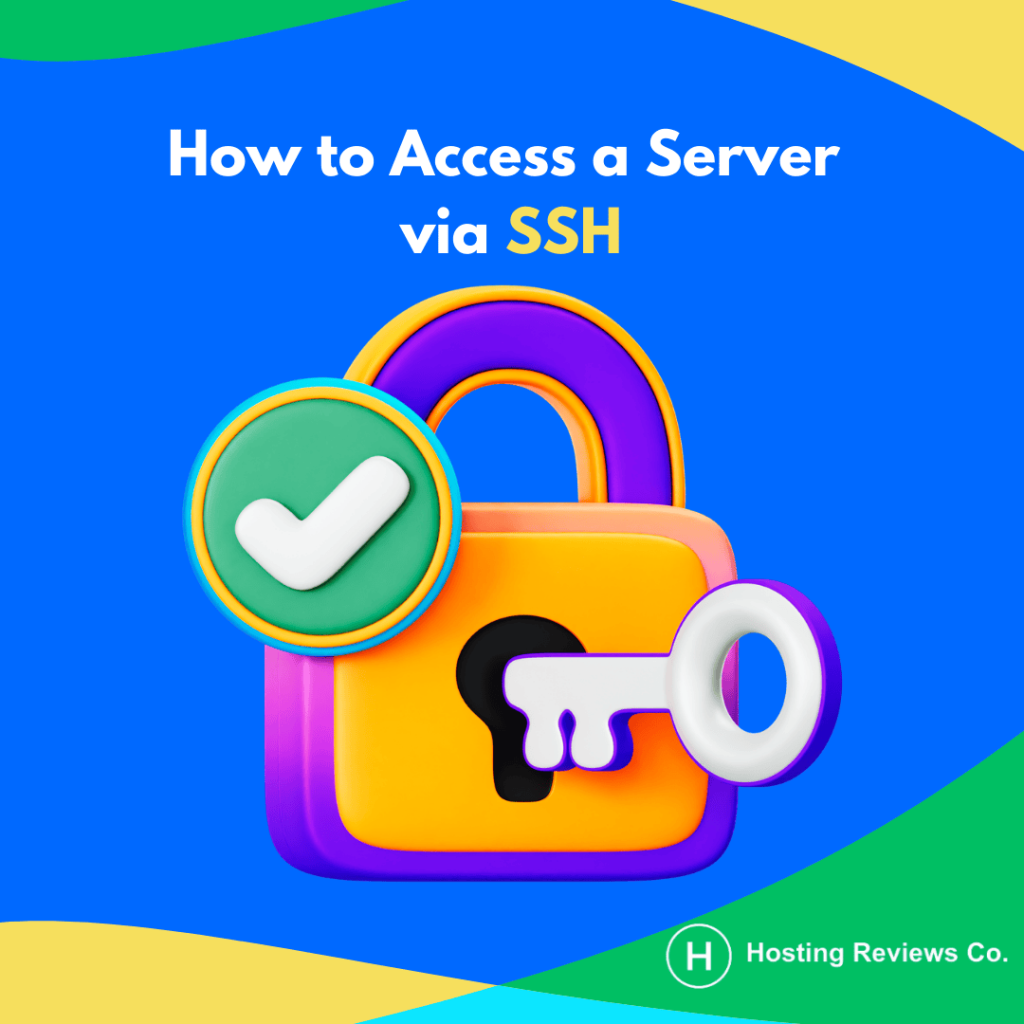
What is SSH and Why is it Important?
SSH, or Secure Shell, is a protocol used to securely access and manage remote servers. It provides a secure channel over an insecure network, ensuring that commands can be executed, files can be transferred, and systems can be administered remotely without compromising data security.
SSH operates on port 22 and uses encryption to ensure that the connection remains private and protected from potential attacks. This makes it the go-to solution for anyone needing to manage servers over the internet.
Prerequisites for Accessing a Server via SSH
Before accessing your server via SSH, there are a few prerequisites that need to be in place:
- SSH Client: To connect to your server, you need an SSH client. On Linux and macOS, the SSH client is usually pre-installed. On Windows, you can use tools like PuTTY or Windows Subsystem for Linux (WSL) to access SSH.
- Server with SSH Enabled: Your server must have SSH enabled, which is typically the case for most Linux-based hosting environments. You’ll also need to know the server’s IP address and have the necessary login credentials (username and password or SSH key).
- SSH Key Pair (Optional but Recommended): Using SSH keys instead of passwords is a more secure way to authenticate. An SSH key pair consists of a private key, which is kept securely on your local machine, and a public key, which is placed on the server.
Step 1: Install SSH Client (if needed)
For Linux/Mac:
Most Linux and macOS systems come with the SSH client pre-installed. To check, open a terminal and type:
ssh -V
This should return the SSH version if it’s installed. If not, you can install it using:
For Ubuntu or Debian-based systems:
sudo apt-get install openssh-client
For Windows:
If you are using Windows, you have a couple of options:
- Using PuTTY:
- Download PuTTY from the official site.
- Install it and run the PuTTY application.
- Enter your server’s IP address and port (default is 22) to start the SSH session.
- Using WSL (Windows Subsystem for Linux):
- Install WSL by following the instructions on Microsoft’s official site.
- Once WSL is installed, open a terminal and use the same SSH command as in Linux/macOS.
Step 2: Access the Server via SSH
Once you have the SSH client ready, you can access your server by using the following command:
ssh username@server_ip_address
Replace username with your actual server login username and server_ip_address with the IP address of your server.
For example:
ssh root@192.168.1.100
If you’re using an SSH key instead of a password, and the key is saved in a different location, you can specify the private key with the -i flag:
ssh -i /path/to/your/private_key username@server_ip_address
Step 3: Confirm the Server’s Fingerprint (First Connection Only)
The first time you connect to a new server, you’ll be prompted with a message asking if you want to continue connecting. This is to verify the server’s authenticity. You’ll see the server’s fingerprint, which you can verify with the server administrator (if you’re not the one who set up the server).
Type yes to proceed with the connection. After this, the fingerprint will be saved, and you won’t be asked again.
Step 4: Authentication (Password or SSH Key)
- Password Authentication: If you are using password authentication, you will be prompted to enter the password for the username you specified. Type the password and press enter. Note that your password won’t be displayed as you type for security purposes.
- SSH Key Authentication: If you are using SSH keys, the private key on your local machine will authenticate you automatically. If you’ve set up a passphrase for the SSH key, you will be asked to enter it.
Step 5: Troubleshooting Connection Issues
Sometimes, you might encounter issues when trying to access a server via SSH. Here are some common troubleshooting tips:
- Server not accepting SSH connections:
- Ensure the SSH service is running on the server. You can restart it by running:
sudo systemctl restart ssh - Check that port 22 is open on the server’s firewall. You can use
ufw(for Ubuntu) or similar firewall management tools to manage this.
- Ensure the SSH service is running on the server. You can restart it by running:
- Permission Denied (Public Key) Error:
- This typically happens if the public key is not properly installed on the server or if there’s a mismatch between the private key you’re using and the public key on the server.
- Verify that the correct public key is added to the
~/.ssh/authorized_keysfile on the server.
- SSH Timeout:
- If your connection times out, verify that the server is up and running and that there is no network issue.
- You may also want to check if there are any firewalls or security groups blocking SSH connections.
- Check Server’s SSH Configuration:
- If you’re encountering persistent issues, check the server’s SSH configuration in
/etc/ssh/sshd_configto ensure that it’s correctly set up to accept connections.
- If you’re encountering persistent issues, check the server’s SSH configuration in
Best Practices for SSH Access
While accessing a server via SSH is straightforward, there are a few best practices that can help you maintain a secure environment:
- Use SSH Keys Instead of Passwords: SSH key authentication is much more secure than using passwords. It’s almost impossible for attackers to guess or crack SSH keys as opposed to passwords.
- Disable Root Login via SSH: To enhance security, it’s recommended to disable root login via SSH. This prevents attackers from trying to log in as the root user. In the
/etc/ssh/sshd_configfile, add or modify the following line:PermitRootLogin no - Change the Default SSH Port: While port 22 is the default for SSH, changing the SSH port can help reduce the number of brute-force attacks. This can be done in the
sshd_configfile. - Use a Firewall: Ensure your server is behind a firewall that only allows SSH connections from trusted IP addresses.
- Enable Two-Factor Authentication (2FA): If your server supports it, enable two-factor authentication to add an extra layer of security to your SSH login.
Conclusion
Accessing a server via SSH is a powerful tool for remotely managing and administering your servers. By following this comprehensive guide, you’ll have a secure, reliable connection to your server, allowing you to perform necessary tasks without compromising security. Always keep best practices in mind, such as using SSH keys and configuring firewalls, to ensure that your SSH access remains safe from unauthorized users.
If you’re looking for optimized hosting solutions for your WordPress projects, make sure to explore our detailed guide on the Best WordPress Hosting for Developers. It offers valuable insights into choosing the right hosting provider to meet your development needs, ensuring top performance, reliability, and scalability for your WordPress sites.

Leave feedback about this